About the Search Page
From each page of CiNii Dissertations, you can perform a "simpler search" to search all dissertation information by keyword, or an "advanced search" using more specific search conditions.
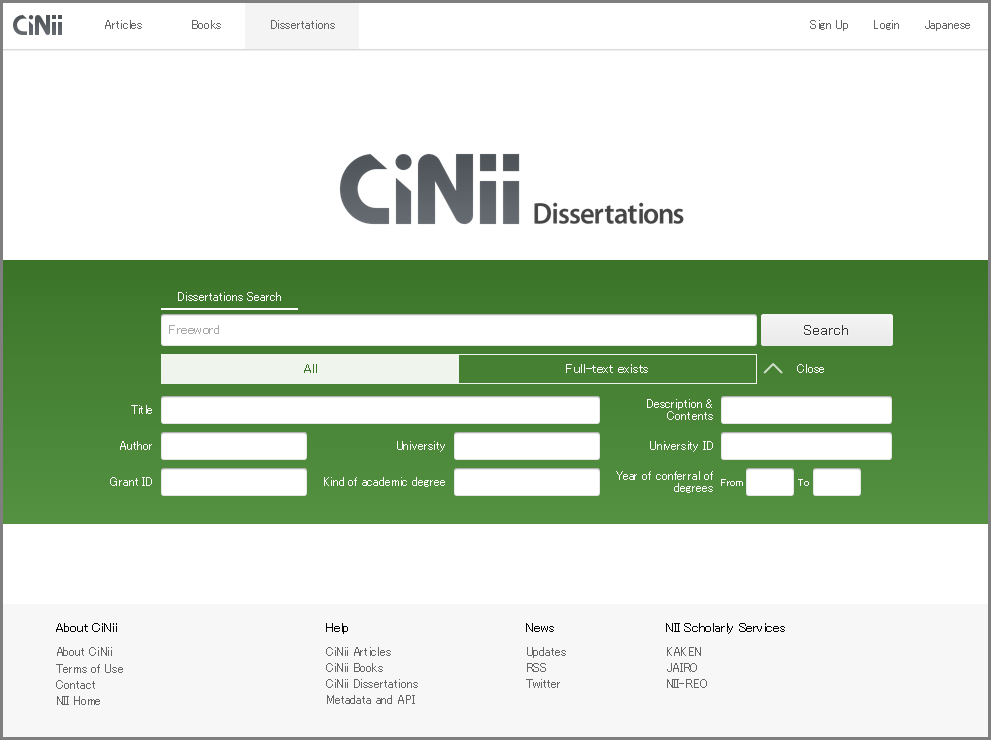
A. Search for a dissertation by title/author/degree granting institution, etc.
A-1. Simple search
When a simple search is performed, by entering a string in the free entry field at the top, various dissertation information in the databases is searched (title, abstract/table of contents/notes, author, degree granting institution, university ID, degree conferral no., acquired degree, conferral year) looking for matching dissertations.
Free entry field
- Multiple words may be entered, each separated by a space (half-width or full-width). In this case, each space is treated as AND and all words are searched for.
See A-3. Complex search regarding the logical operator functions.
Sample search
- Searching for dissertations with the keywords "information distribution," "personal network," and "Ikki Ohmukai"
Enter strings as in the example below and press the Search button.

Narrowing the search scope
- The search scope can be specified as follows.
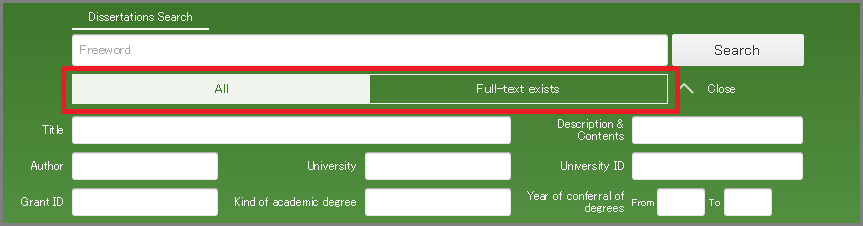
- "All".....Searches all papers
- "Full-text exists".....Searches for papers with full text digitally archived
Note that the scope of full text availability may differ (Available on Internet/Distributed only to libraries/On National Diet Library premises only).
A-2. Advanced search
The Advanced Search fields lets you refine your search, by specifying the items different search words apply to and, by means of logical operators, the relationship among search conditions.
You can also narrow the search to degrees granted in a certain time period. Click "Advanced Search" to show the fields and "Close" to hide them. The individual items are in an AND relation.
Sample search
- Searching for papers with "information distribution" somewhere in the dissertation information and having "personal network" or "パーソナルネットワーク" in the title.
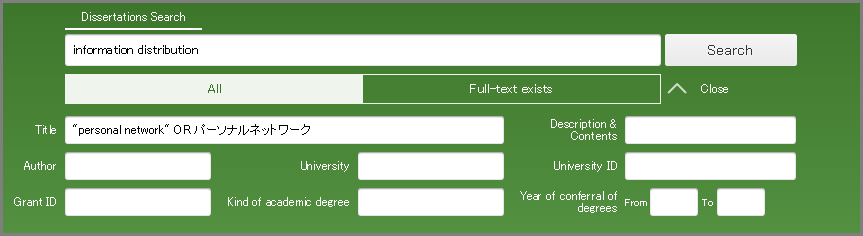
Search by free words, title, abstract/table of contents/notes, author, degree granting institution, university ID, degree conferral no., acquired degree, conferral year
| Search field | Specifying search conditions | When multiple entries are made in an item field | Remarks |
|---|---|---|---|
| Freeword | AND | ||
| Title | Titles (Japanese/English) are searched. | AND | |
| Description & Contents | Abstracts, table of contents, and notes are searched. | AND | |
| Author | Author names (Japanese/English) are searched. | AND | |
| University | Degree granting institutions are searched. | AND | |
| University ID | A complete match with the university ID is looked for. | OR |
Refer to the following file for the table of codes. |
| Grant ID | Degree conferral numbers are searched. | AND | |
| Kind of academic degree | The search is limited to the specified degree. | AND | |
| Year of conferral of degrees | Enter in Western year format. Entering only the starting year or only the ending year is also possible. | - | Dissertations for which the conferral year is unknown are excluded from the search. |
Concerning fields for which a complete-match search is not specified, a partial-match search is performed.
When multiple keywords are entered in the same item field, separated by blank spaces, the relationship among keywords in the field is as indicated by the logical operators under "When multiple entries are made in an item field."
A-3. Complex search
- To search for a string containing spaces (phrase search), enclose the phrase in double quotation marks (" "). Note that such a search can be made only for alphabet, numerals, and other 1-byte characters.
- Example: "liquid crystal" → returns nematic liquid crystal and liquid crystal polymer but not crystal in liquid or liquid or crystal.
- To search for words or phrases that begin with the search string, append an asterisk (*) at the end. Note that such a search can be made only for alphabet, numerals and other 1-byte characters.
- Example: work* → returns worker and working but not homework.
- Logical operator search
- Logical operators (AND, OR, NOT) can be specified in a search as follows. Both half-width and full-width characters can be used as logical operators.
- AND search: Looks for records containing all the entered search words. When entering search words, each word is separated by a space (half-width or full-width) (excluding fields with codes or IDs), or by AND or & with a space before and after the operator: _AND_ or _&_ (here _ represents a space).
- Example: information digital, information AND digital, information & digital → Looks for records containing both information and digital.
- OR search: Looks for records containing at least one of the entered search words. Search words are entered separating them by _OR_ (with OR being capital letters) or by _|_(here _ represents a space).
- Example: information OR digital, information | digital → Looks for records containing either information or digital.
- NOT search: Looks for records that do not contain the search word immediately following NOT among the entered search words. The word that must not be contained in the record is preceded by _NOT_ (capital letters). Alternatively, a half-width hyphen (_-) immediately before the search word has the same effect as NOT.
- Example: information NOT digital, information -digital → Looks for records containing information but not containing digital.
- Operator priority using parentheses (): Parentheses can be used to specify the order of priority among logical operators.
- Example 1: Adachi NOT (Takeda AND Aizawa) → Looks for records containing "Adachi" but not containing both "Takeda" and "Aizawa." Results are returned for "Adachi Takeda" and for "Adachi Aizawa" but not for "Adachi Takeda Aizawa."
- Example 2: (Adachi NOT Takeda) AND Aizawa → Looks for records containing "Adachi" but not containing "Takeda" that also contain "Aizawa." Results are returned for "Adachi Aizawa" but not for "Adachi Takeda" or "Takeda Aizawa."
- Designating the "Year of conferral of degrees" scope

- To specify the period of degree conferral for a search, enter the starting and ending years in the two year fields as numerical strings.
A-4. Clearing search words
There is no Clear button for search words. However, clicking on the CiNii banner at the top left of the screen clears the search fields and returns to the front page.
