About the Dissertation Search Results Page
The Dissertation Search Results Page is explained here.
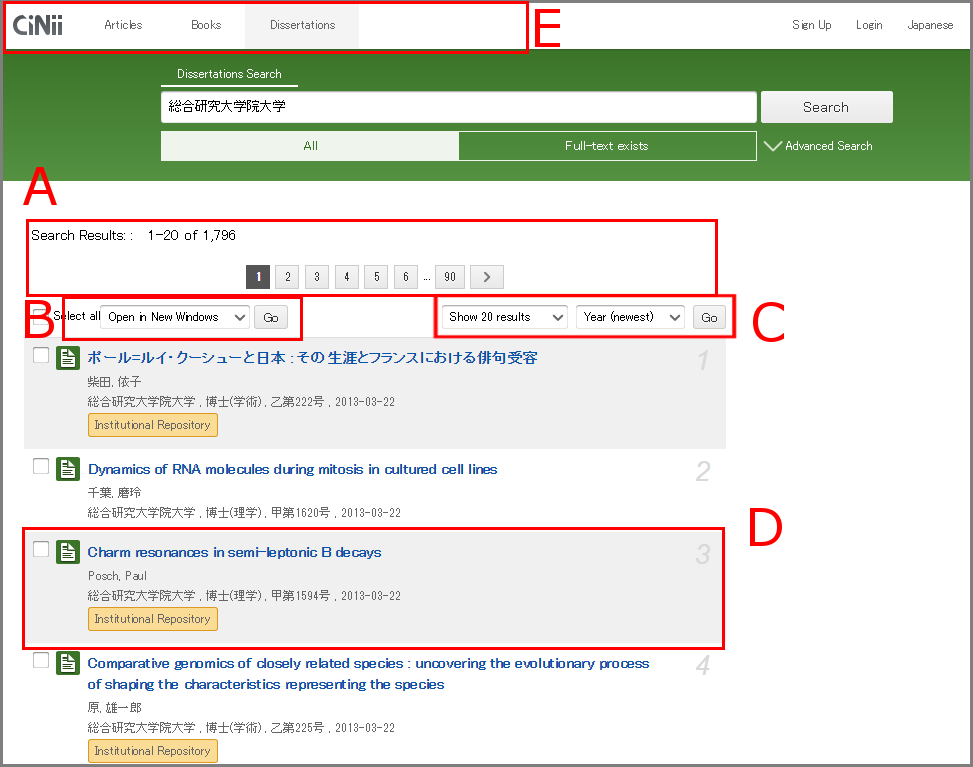
A. View search results/Jump to a different page
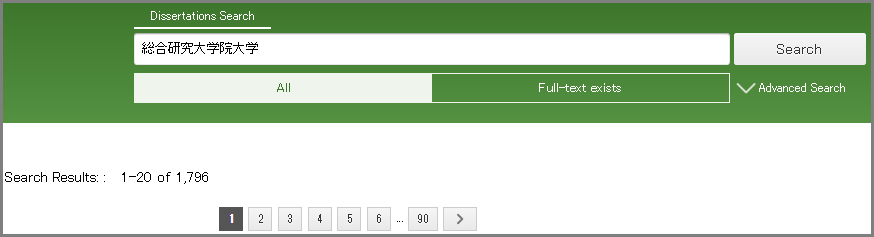
- The number of records matching the entered search conditions is shown.
- From here you can easily navigate to search results on other pages (previous page, next page, first page, last page).
- For the sake of confirmation, search words entered on the previous search page are shown.
B. Select the operation
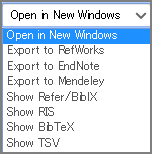
| Open in new window | When this is checked, the Dissertation Details Page for the selected dissertation is always displayed in a new browser window or tab. |
| Export to RefWorks | When this is checked, basic information about the selected paper is exported directly to various reference management services. |
| Export to EndNote | When this is checked, basic information about the selected paper is exported directly to various reference management services. * Note that for exporting to EndNote, a plugin must be installed. |
| Show Refer/BibIX | When this is checked, basic information about the selected paper is displayed in the indicated format. *"Save As" is not available on Google Chrome and Microsoft Edge. Select all the results and save them in a copy (clipboard) when you use these browsers. |
| Show RIS | |
| Show BibTeX | |
| Show TSV |
C. Change display order
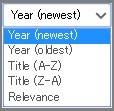
Sort the currently displayed search results in a different order.
Note that this applies to the sorting order of the currently shown results and is not for specifying display order in a refined search.
- Year conferred: Newest...Sort in descending order of year of degree conferral
- Year conferred: Oldest...Sort in ascending order of year of degree conferral
- Title: A-Z...Sort in descending alphabetical order of titles
- Title: Z-A...Sort in ascending alphabetical order of titles
- Relevance...Sort by highest relevance of results to search conditions
D. View simplified information; Obtain full text
<Notation>
| Title Author name Degree granting institution, degree acquired, degree conferral no., conferral date |
Display number |
<Sample>
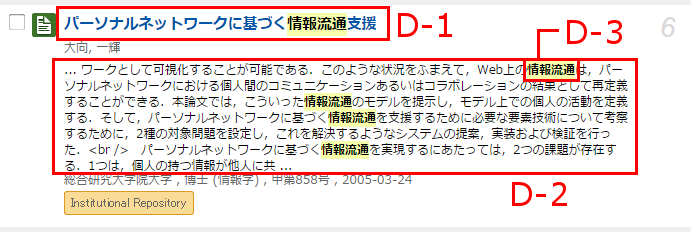
D-1. Title
Clicking the title shows the Dissertation Details Page.
D-2. Abstract/Table of Contents/Notes (partial)
If the dissertation includes an abstract, Table of Contents, and Notes, these are partially displayed.
D-3. Highlight search word
In CiNii Dissertations, search words in the list of dissertation search results are highlighted by bold text with a yellow background, making them more visible.
Note that there are system limitations preventing the highlighting of some kinds of search words, such as Japanese words containing a long vowel symbol (ー, ― etc.).
E. Switch search methods
E-1 Switch to CiNii Articles (searching for Japanese papers) or CiNii Books (searching for books in university libraries)
Of the buttons at the upper left of the page, clicking "Articles" takes you to CiNii Articles (searching for Japanese papers), while clicking "Books" switches to CiNii Books (searching for books in university libraries).
The search words already entered in the search fields are carried over to the new screen.
Clicking the CiNii logo at the top left of the screen returns to the front page.
