Author Search Results
The following is an explanation of the author search results page.
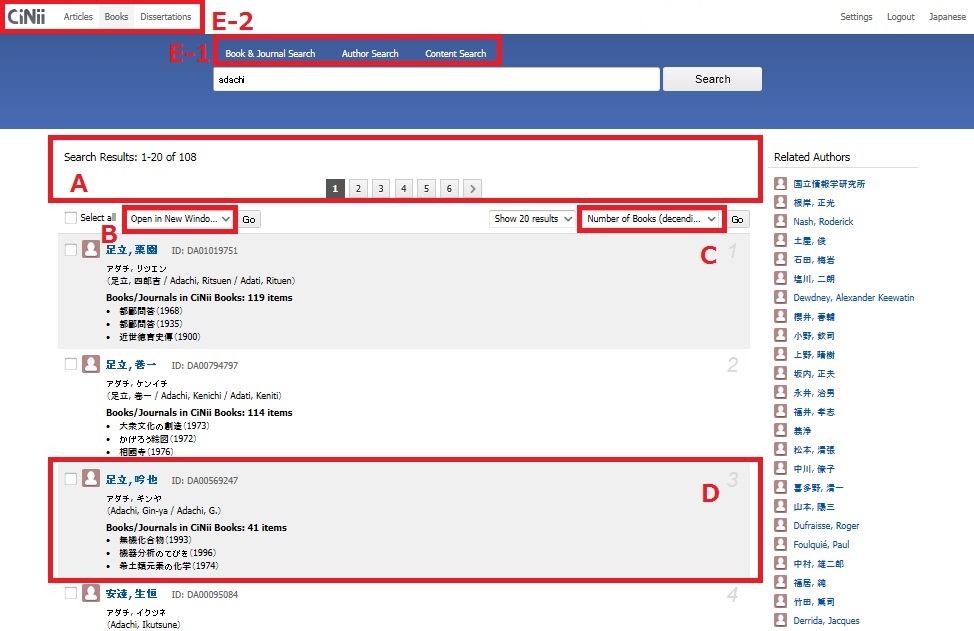
A View search results/Jump to different page

- Displays the number of records that matching the input keyword(s).
- Navigate search results displayed on multiple pages (next page, previous page, first page, final page).
- Displays the search conditions input on the previous page for confirmation purposes.
B Select the operation
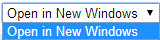
- Open in New Windows
Details pages of all authors which has check in the checkbox would be displayed in new tabs or windows of web browser.
C Change display order
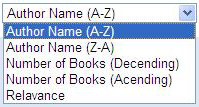
Displays the current search results in a different order.
Please note that this only changes the order of the current display. It is not for specifying the display order for a refined search.
Author name(A-Z)・・・・・・・・ Sorts by author name in ascending order of character code.
Author name(Z-A)・・・・・・・・ Sorts by author name in descending order of character code.
Number of Books(Descending)・・・・Sort by Number of Books in descending order
Number of Books(Ascending)・・・・・Sort by Number of Books in ascending order
Relevance・・・・・Sort by Search score in descending order
D View simplified information
- 〈Format〉
Author name NACSIS-CAT Author ID
transcription in Japanese Kana
(Alias Name)Match No. Number of Books/Journals in CiNii Books
Book & Journal title (publication year)

D-1 Author name
Clicking the Author displays the details screen.
D-2 CiNii collection bibliographic
Books and journals linked to the author information are displayed up to three items.
E Jump to different search method
E-1 Switch to Books & journals search
Clicking on the tab of "books & journals search" will change a search method.

E-2 Switch to CiNii Articles/CiNii Dissertations
Clicking on "Articles" or "Dissertations" button at the upper left of the screen can change to "CiNii Articles"./"CiNii Dissertations".In such case, the keyword entered in the search box will remain despite changing top page.
Clicking on "Books" or "CiNii logo" of the upper left on the screen will take you back to the CiNii Books top page.

