About Book & Journal Search Results
The following is an explanation of the content search results page.

A View search results/Jump to different page

- Displays the number of records that matching the input keyword(s).
- Navigate search results displayed on multiple pages (next page, previous page, first page, final page).
- Displays the search conditions input on the previous page for confirmation purposes.
B Select the operation

| Open in New Windows | Detailed pages of all books and journals selected by checking the checkbox would be displayed in newtabs or windows of web browser. |
| Export to RefWorks | Basic information of books and journals selected by checking the checkbox can be exported directly in document management softwares. *Exporting to EndNote is required to be installed plug-in. |
| Export to EndNote | |
| Show Refer/BibIX | Basic information of all books and journals selected by checking the checkbox will be displayed in various formats. *"Save As" is not available on Google Chrome and Microsoft Edge. Select all the results and save them in a copy (clipboard) when you use these browsers. |
| Show RIS | |
| Show BibTex | |
| Show TSV |
C Change display order
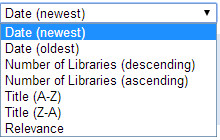
Displays the current search results in a different order.
Please note that this only changes the order of the current display. It is not for specifying the display order for a refined search.
Date (newest)・・・Sorts in descending order of publication year.
Date (oldest)・・・・Sorts in ascending order of publication year.
Number of Libraries (descending)・・・・・・Sorts in descending order of number of holding library.
Number of Libraries (ascending)・・・・・・・Sorts in ascending order of number of holding library.
Title(A-Z)・・・・・・・Sorts in descending alphabetical title order.
Title(Z-A)・・・・・・・Sorts in ascending alphabetical title order
Relevance・・・・・・Sorts in descending order of Search score.
D View simplified information, Obtain full text, Find number of works cited/citing works
- 〈View simplified information〉
Book & Journal Title
Author
Publisher, Publication year, Edition, Series title, Series number
Volume/Number, FormatMatch No. content
Available at xxx libraries:The number of libraries which holding this books and journals.

D-1 Book & Journal Title
Clicking the title of the article displays the details screen.
D-2 Find number of holding libraries
The ability to display information about holding libraries (The library information that book and journal are held) is one of the special features of CiNii Books.
*The data inputted by holding libraries is updated once a week. Please understand that holding library is an ever-changing situation.
E Jump to different search method
E-1 Switch to Author Search
Clicking on the tab of "Author Search" will change a search method.

E-2 Switch to CiNii Articles/CiNii Dissertations
Clicking on "Articles" or "Dissertations" button at the upper left of the screen can change to "CiNii Articles"./"CiNii Dissertations".
Clicking on "Books" or "CiNii logo" of the upper left on the screen will take you back to the CiNii Books top page.

