About the OpenURL Sending Function for CiNii Articles
Administrators of Authentication Institutions are able to set links from CiNii to their systems (such as link resolvers(*NOTE2) and OPACs) by using OpenURL(*NOTE1).
If an institution has set links, users who are logged in with a Site License Individual ID or are accessing CiNii from their institution will see icons that connect to link resolvers or OPACs.
The maximum number of links that an institution can set is three.
【Function Diagram】(*The OpenURL in the diagram has been simplified.)
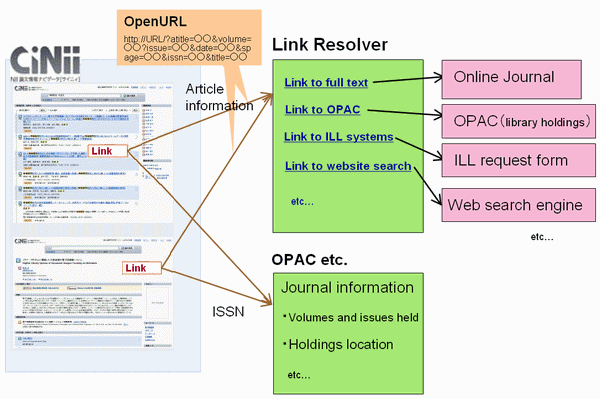
What systems can be linked?
Systems that have the OpenURL (1.0 or 0.1) receiving function and systems that provide search or display by receiving ISSN as a URL parameter can be linked to.
For examples, systems such as link resolvers, reference management software (e.g. RefWorks), and OPACs that have an ISSN field can be set up for linking.
When linking in the OpenURL format, bibliographical information (article title, author name, journal title, etc.) will be sent to the linked page.
* It came to be able to set two or more settings of OpenURL sending functions by one organization by delimiting the range of registered Internet Protocol address in April, 2010. Please see following "How to set links" for details.
Before you start...
Please prepare the following before setting a link.
- Base URL (for OpenURL setting) or URL format for ISSN transmitting
- An image of icon for the link
* The size of the icon should be no more than 68 pixels (width) X 19 pixels (height).
* If no image is set, the default icon image will be displayed.
How to set links
- Log in to the administrator page for using your administrator ID.
- Click "Setting of Links (OpenURL, OPAC, etc.)". from the menu.
- Click the group name to which you wants to set.
As for the group name, if nothing is set, [Default group] is displayed.
If you want when it wants to delimit the range of IP address registered as shown in the figure below to set two or more settings or wants to change of the group name, please email user-request@nii.ac.jp with describing the range of IP address and the group name clearly. - Set the following fields.
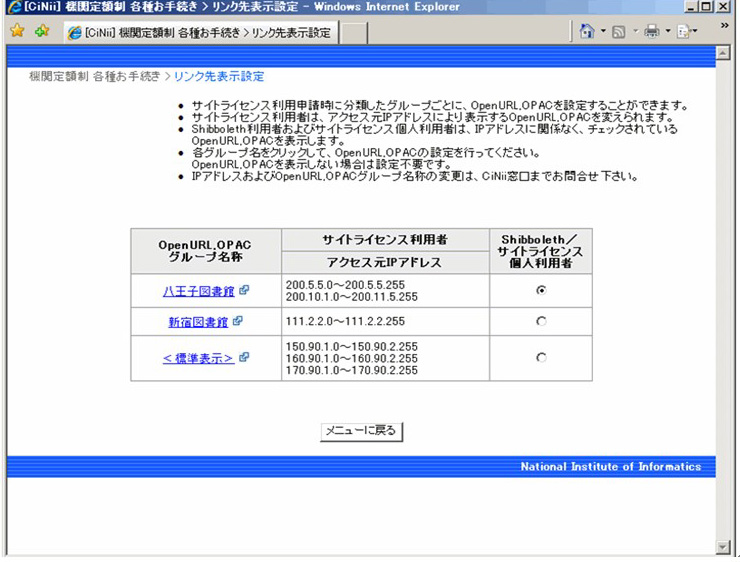
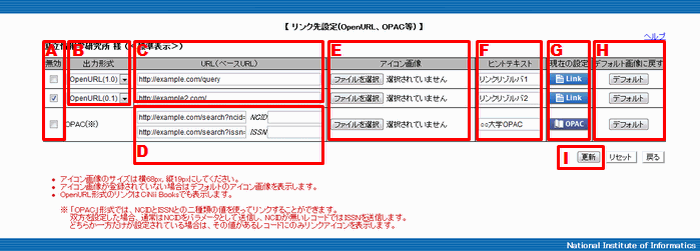
B Select "output format"
The first and second lines allow setting links in the OpenURL format. Select an output format from either OpenURL 1.0 or OpenURL 0.1.
D Set URL for output ISSN
The third line allows setting OPACs that can transmit ISSN as a parameter.
Enter the entire URL before and after the ISSN as shown in the example above.
Do not skip any symbols such as "="that are before the ISSN parameter or "&" that are before the next parameter.
* Note:The icon will be displayed only when the record has an ISSN.
Output example: https://example.com/search?issn=01234567&display=01
E Icon image
An icon image for the link to other systems can be set.
Click "Browse" to set an image that is on your local computer. (* URL cannot be entered.)
Recommended dimensions are 68 pixels (width) X 19 pixels (height). Please note that images cannot exceed 1MB.
Link Display
When the settings are updated, the link icons will be displayed on the search results and details pages.
A link icon by the OpenURL will be displayed for all records and a link icon by OPAC format (ISSN output) will be displayed for all records having an ISSN.
【Example 1: Search results page】
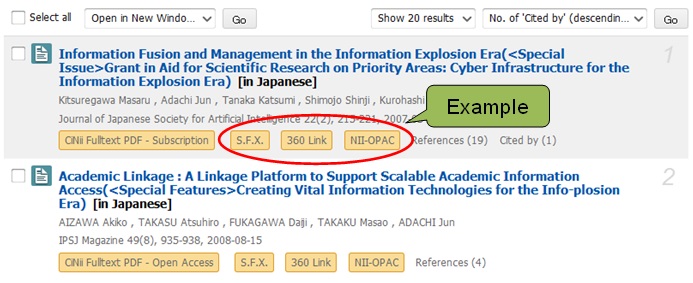
【Example 2: Article details page】
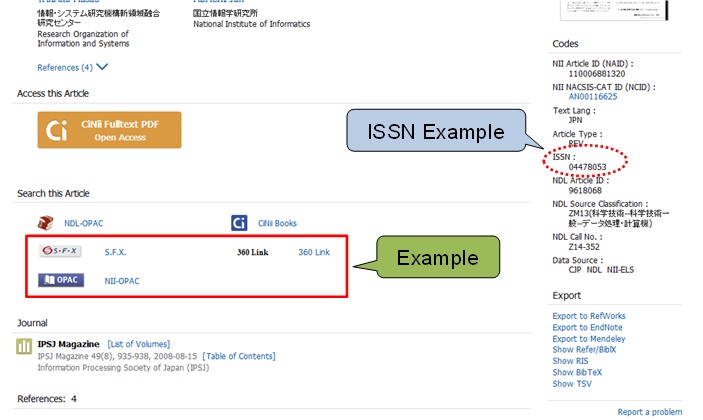
* NOTE 1: OpenURL is a standard description format for transmitting data such as article, book and journal information in the URL format between systems.
For more information about OpenURL, see:
OpenURL - Wikipedia, the free encyclopedia
* NOTE 2: A link resolver is a system that links article information in a database to library OPACs or full text resources. It generally has a linking function using OpenURL. Major products include SFX, ArticleLinker, and SwetsWise Linker.
For more information about link resolver, please see:
-KATAOKA, Shin. (2006) "OpenURL Link Resolver Solution and its Influence on Academic Portals: An Introduction of "Cute LinQ" at Kyushu University Library." Information Science and Technology Association (INFOSTA). 56.(1.): 32-37. https://ci.nii.ac.jp/naid/110002975552/en/ (Written in Japanese)
