About Search Page
From each page on CiNii Articles you can perform a "simple search" to search for all article information by keyword and an "advanced search" to search with more specific search conditions.
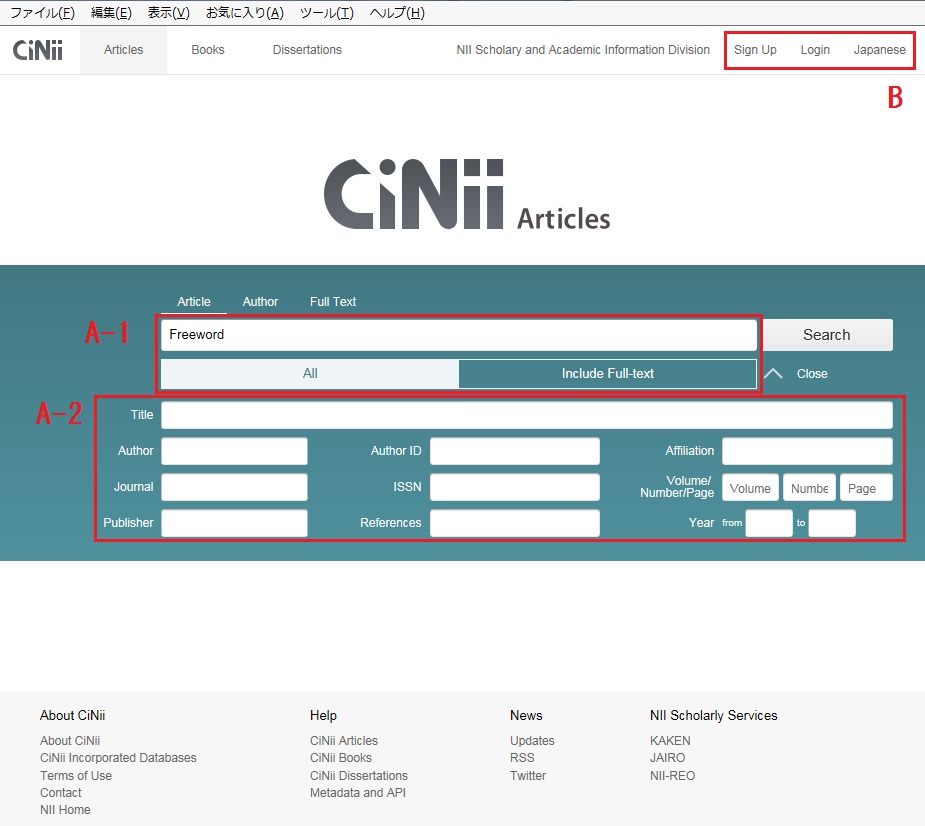
A. Search for paper by title/author/publication info, etc.
A-1. Simple search
Simple search is searching for article information by entering a keyword. Works cited are not included in the search.
[Hint] When you wish to search for works cited, please enter the work cited in the keyword field as outlined in [A-2. Advanced search].
Keyword field
- Multiple keywords may be entered, each keyword separated by spaces (both English half-width spaces and Japanese full-width spaces are acceptable). In this situation, the spaces act as "AND" and all keywords are searched for.
- Please refer to [A-3 . Complex search] for more information on the logic operation.
- If numbers (numeric characters) are used as keywords, either both English single-byte characters and Japanese double-byte characters are acceptable.
Search Example
Search for articles containing the terms "information", "library" and "Adachi".
Enter as below, and then click the search button.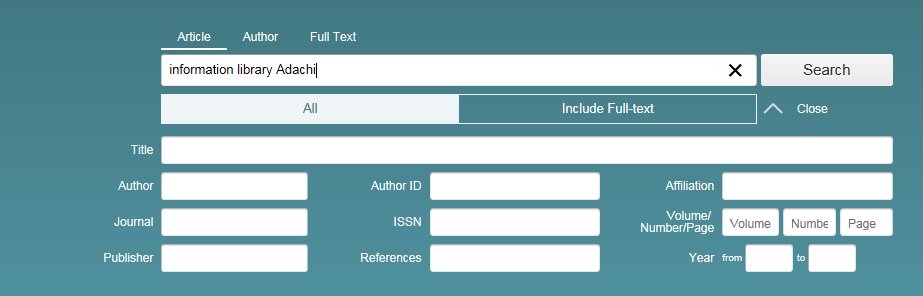
Search target settings
The search target can be specified as follows.

- "All"・・・・・Searches for all records containing the keyword(s).
- "Include Full-text"・・・Searches for full text documents provided by partners (such as Ichushi Web) that CiNii links to.
A-2. Advanced search
Advanced search allows users to refine searches to specify fields to search, relationships between multiple search condition by logic operators, and the period of time in which books and journals were published.
Search Example
Search for articles containing the term "information" in the free word field, "Adachi" in the author field, "library" or "project" in the title field, and "1995" and "2003" in the date of publication fields.
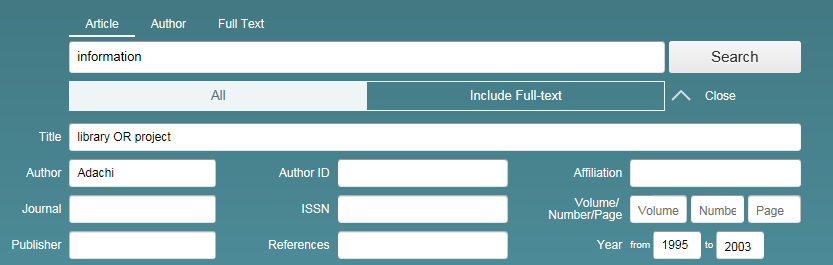
Search by Keyword/Author/Affiliation/Journal/ISSN/Volume/Issue/Page/Publisher/References
Search field
- Select the category you wish to specify for the search field (Keyword/Author/Affiliation/ Journal/ISSN/Volume/Issue/Page/Publisher/References).
- References entered in the key word field are not included as a search target.
- ISSN/Volume/Number/Page accepts only numeric characters.
- Specifying "References" enables you to search for papers with works cited that include keywords in the titles, etc.
A-3. Complex search
- Multiple keywords may be entered, each keyword separated by spaces (both English half-width spaces and Japanese full-width spaces are acceptable).
Specify the logic operation using "Combination of keywords". To search for a string that includes spaces, enclose the string in double quotes (").
Example: Inputting "information processing" returns search results for records containing "computer information processing" and "information processing society", excluding those records that contain "processing and information" and "information on processing". - To search for an exact phrase, enclose the phrase with slashes.
Example: Inputting /Smith, John/ returns search results for records containing only "Smith, John", excluding those records that contain "Smith, John, Jr.", "Smith, John A.". - To search for terms that include part of a word, use an asterisk.
Example: Inputting work* returns search results for records containing "worker" and "working", excluding those records that contain "homework". - Boolean search
- Boolean searches (AND,OR,NOT) can be run like the following. Full width characters can be used for operators.
- Search using "AND"・・・・Search for records containing all entered keywords. Specify using spaces (English half-width spaces and Japanese full-width spaces) or "_&_" (where _ is a space, as in the example below).
Example: Inputting "information digital" or "information & digital" returns search results for records containing both "information" and "digital". - Search using "OR"・・・・Search for records containing any of the entered keywords. Specify using "_OR_"(OR is written in English full-width/half-width characters and upper case letters) or "_|_" (where _ is a space, as in the example below.)
Example: Inputting "information OR digital" or "information | digital" returns search results for records containing either "information" or "digital" or both. - Search using "NOT"・・・・Search for records containing the entered keyword(s) but excluding the keyword after NOT. Specify using "_NOT_" (NOT is written in English full-width/half-width characters and upper case letters) or add "_-" (where _ is a space and - is an English half-width hyphen) after the main keyword(s) but before the term to be excluded.
Example: Inputting "information NOT digital" or "information -digital" returns search results for records containing "information", excluding those records that contain "digital". - Priority of Boolean search using parentheses・・・・You can specify priority of Boolean search using parentheses.
Example1: Inputting "Adachi NOT (Takeda & Aizawa)" returns search results for records containing "Adachi", excluding those records that both contain "Takeda" and "Aizawa". Search results contain "Adachi Takeda", "Adachi Aizawa", not "Adachi Takeda Aizawa".
Example2: Inputting "(Adachi NOT Takeda) & Aizawa" returns search results for records containing both "Adachi" excluding those records that contain "Takeda", and containin "Aizawa". Search results contain "Adachi Aizawa", not "Adachi Takeda", "Takeda Aizawa".
- Boolean searches (AND,OR,NOT) can be run like the following. Full width characters can be used for operators.
- Specify range for date of publication

- When specifying the range for date of publication, please choose the start year and end year from the respective drop box
A-4. About clear of keywords
There is not a clear button on top page. In the case of varying keywords, please delete the keywords by using keyboard, including Delete key or BackSpace key. In addition, if you click CiNii banner located in the upper left portion of the screen on Article Search Results page and Article Details Page, you will return to the top page without the keywords.
B. Register for service/Change user information
This is where you can log in with a user ID, register for CiNii Articles service, or change your user data.
Either the institution or user name is displayed if you have already been verified.
↓Accessing CiNii Articles from an institutional authentication (no ID or not logged in with ID)

↓Accessing CiNii Articles from outside an institutional authentication (no ID or not logged in with ID)

