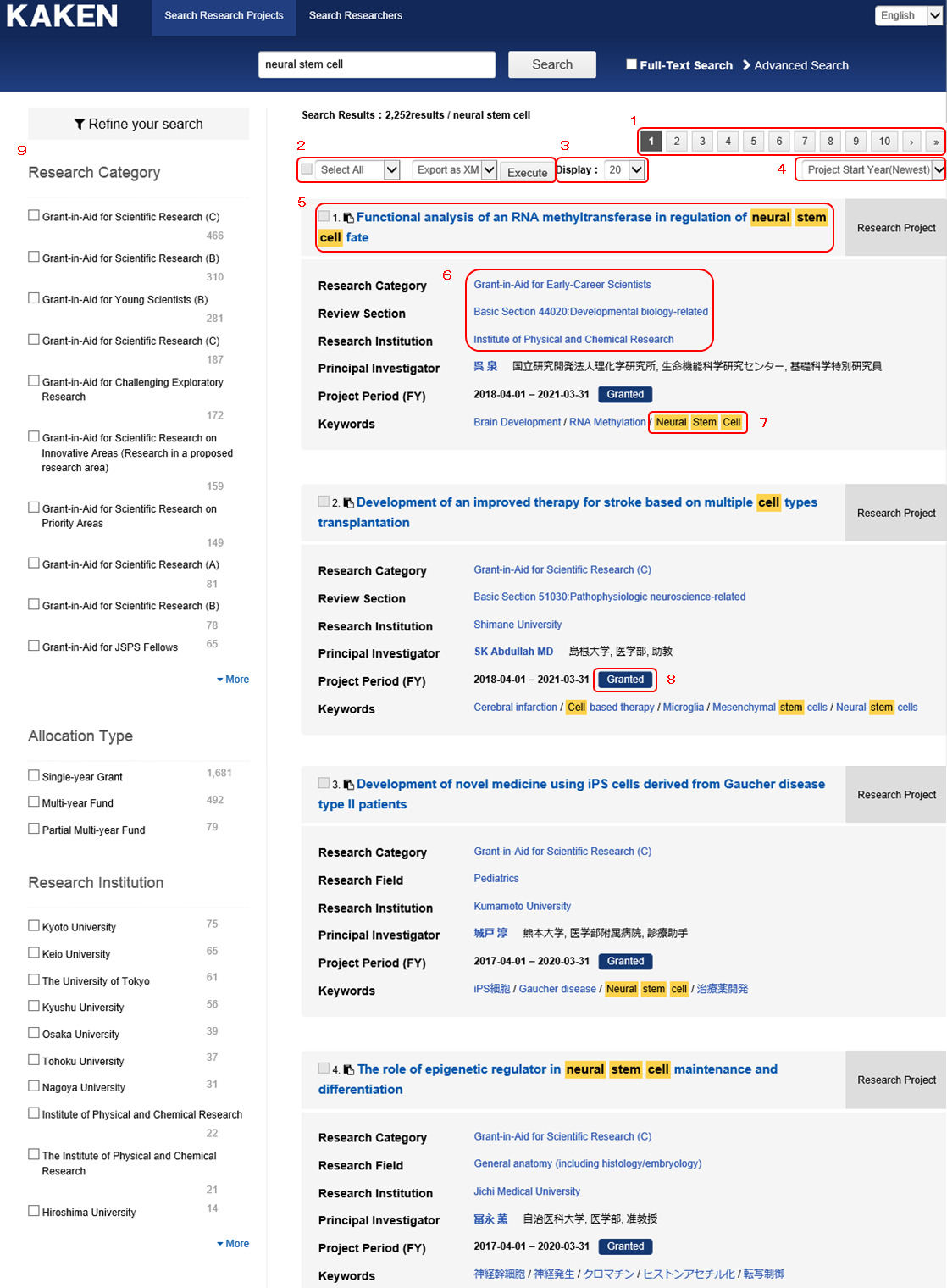
1. Paging
This is a link to go to any page of the divided result screen when there are search results exceeding the number of result-per-page.
Up to 200,000 items are displayed.
2. Exporting Files
By selecting the exporting format (i.e. ‘Export as XML’ or ‘Export as Text (CSV)’) and clicking the execute button, you can export the search results.
By selecting ‘Select All’ and clicking ‘Execute’, you can export up to 200,000 search results.
By selecting ‘Select Page’, ticking the check box, and clicking ‘Execute’, you can export the search results displayed on the current page.
3. Menu for Changing Results-per-Page
This is a drop-down menu for changing the number of search results displayed on one screen. The options are: 20, 50, 100, 200 and 500 items.
To change, please select one and click.
4. Menu for Changing Sort Order
This menu is for changing the sort order. The options are: ‘Relevance’, ‘Project Start Date: Newest’, ‘Project Start Date: Oldest’, ‘Total Budget Amount: Descending’, and ‘Total Budget Amount: Ascending’.
5. Link for Research Project Name
By clicking the link, you can display the details of the project.
6. Links for ‘Research Category’, ’Review Section’, ‘Research Field’ and ‘Institution’
You can search for research projects based on the clicked item.
7. Highlighting Search Keyword
The part of the search results (e.g. research project name) that matches the search keyword will be highlighted.
8. Status Icon
This indicates the status of the research project.
9. Search Refinement
By clicking the link, you can refine your search by the relevant research category, field, etc.
