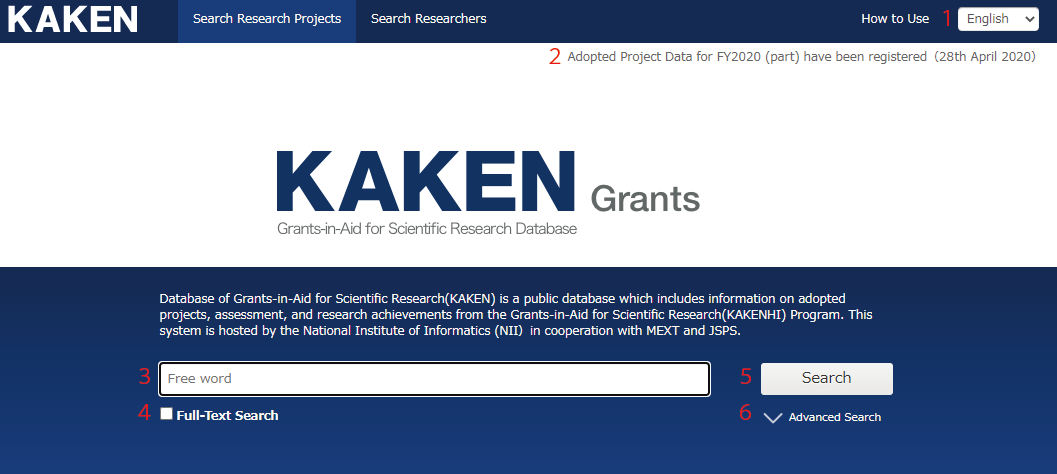
1. Switching Languages
Language switching is used to switch the display language of the instructions and the label of the displayed data.
Switching between languages does not affect what you search for (i.e. all projects are searched).
Regardless of the display language, the content written in Japanese in a report will be displayed in Japanese, and the content written in English will be displayed in English.
2. System Message
If there is a notification, the message will be displayed here. By clicking it, the details of the article will be displayed.
3. Input Box for Free Word
It is displayed on the top screen and list of search result screen.
Japanese (kanji, kana) is searched by character, and alphanumeric is searched by word separated by space or symbol (see here for details).
When you arrange multiple strings with spaces in between, projects that include all of them will be searched. In this case, the order is not considered.
You can use ‘NOT specification’, ‘OR specification’, ‘prefix-matching’, ‘phrase search’, etc.
In the free word search, not only the basic information of a research project but also the content of reports and research products can be searched.
4. Full Text Search Check
If this is checked, the texts included in the report files will also be searched.
5. Search Button
This performs a search for research projects with the entered conditions and displays the research project search result screen.
6. Advanced Search Button
By clicking this, the advanced search screen will be displayed.
