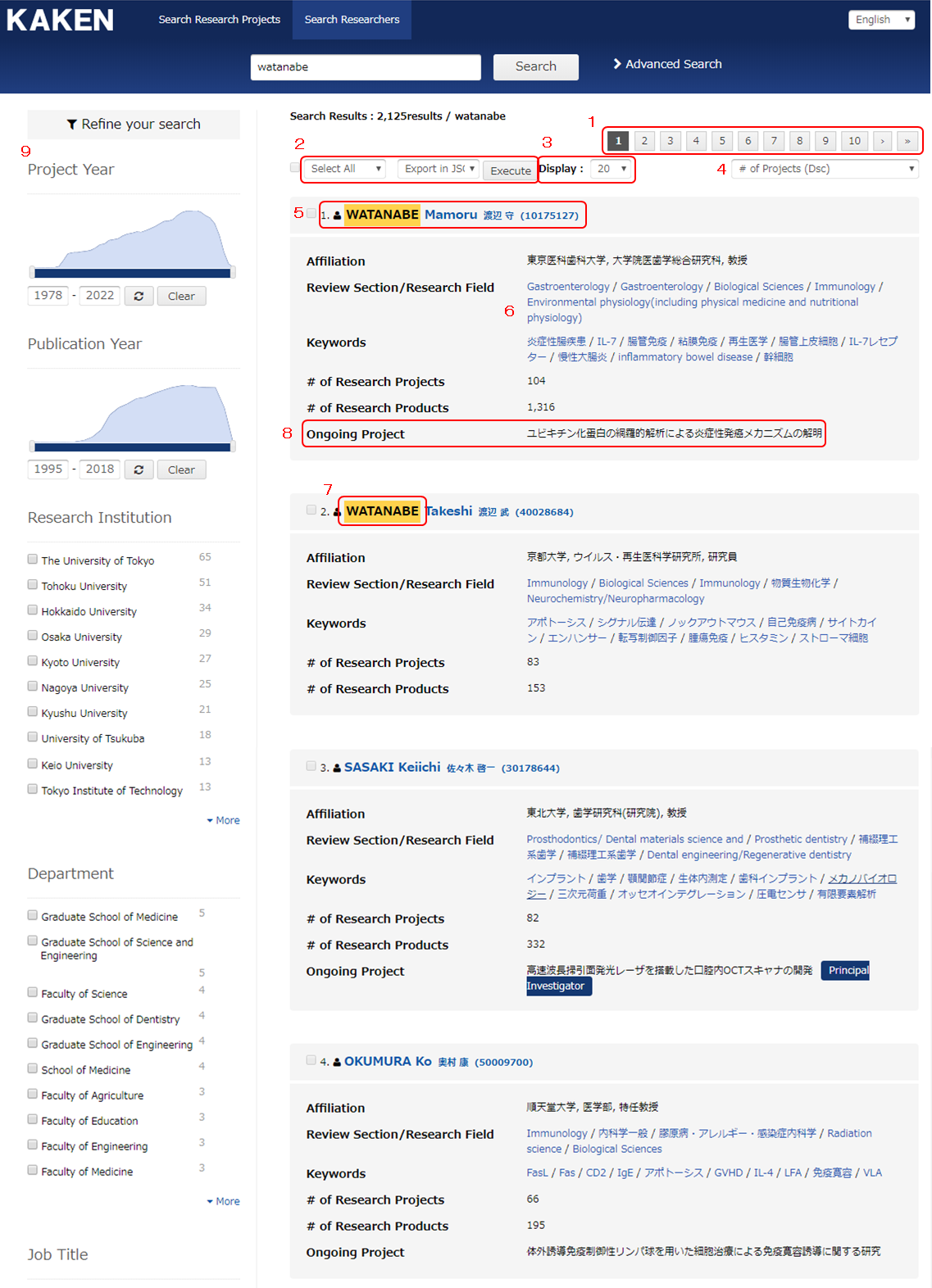
1. Pagination
Where the number of search results exceeds the results-per-page limit, the result list will be divided into pages. The link will take you to any results page you like.
2. Exporting Files
By selecting an exporting format (i.e. ‘Export in JSON Format’ or ‘Export in CSV Format’) and clicking ‘Execute’, you can export the search results. By selecting ‘Select All ’ and clicking ‘Execute’, you can export up to 10,000 items of the search results.
By selecting ‘Select Page ’, ticking the checkbox and clicking ‘ Execute’, you can export the search results that are displayed on the current page.
3. Results-per-Page Change Menu
The drop-down menu allows you to change the number of search results to be displayed within a screen. The options are: 20, 50, 100, 200 and 500 items.
To change the number of results-per-page, please select the desired option from the menu.
4. Sort Order Change Menu
This menu allows you to change the display order of the search results. The options are: ‘Relevance’, ‘Researcher Name (Katakana, Asc)’, ‘Researcher Name (Katakana, Dsc)’, ‘Researcher Name (Asc)’, ‘Researcher Name (Dsc)’, ‘# of Projects (Asc)’ and ‘# of Projects (Dsc)’.
5. Researcher Name Link
By clicking the link, the details of the researcher will be displayed.
6. Review Section/Research Field and Keyword
By clicking the link, you can search by review sections, research fields and keywords.
7. Highlighting Search Keyword
The part of the search results (e.g. ‘Researcher Name’) that matches the search keyword will be highlighted.
8. Ongoing Project
It displays ongoing research projects. In case there are multiple ongoing projects, one of the projects will be displayed.
If the researcher has a role such as ‘Principal Investigator’, it will also be displayed.
9. Search Refinement
By clicking the link, you can refine your search by the relevant research periods, for instance.
