About the “Books and Journals Search” Result Pag
This page shows you how to check the results of “Books and Journals Search”.
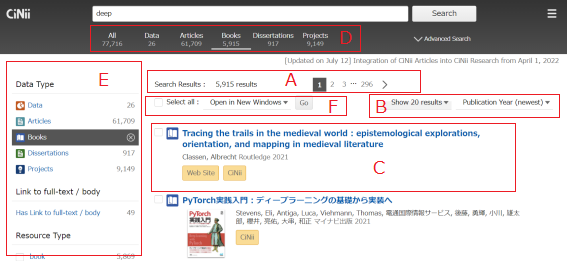
A. View Search Results / Move between Pages
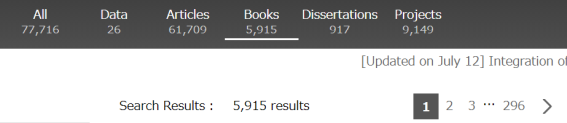
- This section shows you the number of records that match the entered keyword(s).
- You can move backwards and forwards between the search result pages.
- The keywords entered in the search screen are displayed for convenience.
B. Change Order of Search Results
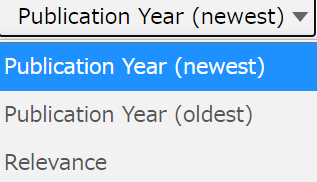
You can re-display the current search results in a different order.
Please note that this is not to specify the display order for a refined search.
- Year (newest): Sort in descending order of publication year
- Year (oldest): Sort in ascending order of publication year
- Relevance: Sort in descending order of relevance
C. View Simplified Information / Obtain Full Text
- Example〉
Book / Journal Title
Author Name, Publisher, Year of Publication, Edition■Links
- 〈Sample〉
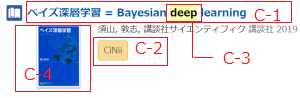
C-1. Book / Journal Titles
By click on the title of the book/journal, you can display the details page.
C-2. Links
CiNii Research adds data from multiple databases of different types, and identifies and integrates them for the same book/journal. Below is the list of the services that are linked to CiNii Research. Please refer to the following for more details.
| Institutional Repository | This is the link to the article information registered in the institutional repositories (IR). If you click on the icon displayed on the search result screen or the detail display screen, you can go to the detail screen of each institutional repository. |
| DOI | This is the link to the full text provided by the publishers. If you are eligible to view the article, the full text will be displayed. For links, Japan Link Center (JaLC) and CrossRef are used. |
| National Diet Library Digital Collections (NDL-Digital) | This is the link to the full text of the article in the National Diet Library Digital Collections. If you click on the icon displayed on the CiNii Research search result screen or the detail display screen, you can go to the detail screen of the NDL Digital Collections. |
| KinoDen | This is academic Japanese ebooks library service provided by KINOKUNIYA. To link to KinoDen, you need to set up in "Institutional authentication: Usage application". Refer to the FAQ below for how to set it up. The link icon to KinoDen is not displayed |
| JapanKnowledge | This is online database provided by NetAdvance contains the vast amount of knowledge information with some of Japan's leading encyclopedias and dictionaries. |
| Maruzen eBook Library | This is an e-book distribution service for institutions provided by Maruzen-Yushodo. |
| Medical*Online | This is a one-stop service that provides a variety of information, with domestic medical journals and e-books as the base provided by Meteo. |
| EBSCO eBOOKS | The service that EBSCO provides academic e-books from major publishers and publishing companies.. |
| isho.jp | The service that ISHO-JP distributes a wide range of electronic information on medical journals and books from a common platform. |
| CiNii | This is the link to the details display screen of CiNii Books. If you click on the icon displayed on the CiNii Research search result screen or the detail display screen, you can go to the detail screen of the CiNii Books details page. |
| Web Site | This is the link to other related web pages. If you click on the icon displayed on the CiNii Research search result screen or the detail display screen, you can go to the relevant web page. |
C-3. Highlight Search Keywords
In CiNii Research, the search terms in the result screens are highlighted in bold and yellow background colour to make it easier to see where the search result is located.
C-4. Cover Images
If the book cover image is available, the cover image will be displayed. The openBD API is used to get the cover image.
D. Jump to Other Search Methods

If you click on the tabs "All", "Data", "Books", "Dissertations" and "Projects" at the top of the screen, you can go to the search results for the respective data. The keywords you have entered in the search box will be retained.
If you click on the CiNii logo in the upper left corner of the screen, you will return to the CiNii Research top page.
E. Refine Search Results by Facets
Please refer to "E. Refine Search Results by Facets" in the "Search All" Result page.
F. Select the operation
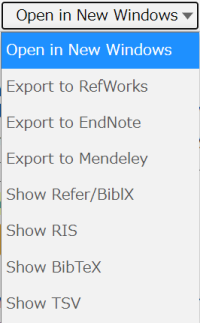
| Open in New Windows | By checking the checkbox, you can display the detail view screen of the selected articles in a separate tab or window of your browser.. |
| Export to RefWorks | By checking the checkbox, you can export the basic information of the selected articles directly to each literature management service.
* To export to EndNote, you need to have the plug-in installed. |
| Export to EndNote | Export to Mendeley |
| Show Refer/BibIX | By checking the checkbox, you can display the basic information of the selected articles in various formats. |
| Show RIS | |
| Show BibTeX | |
| Show TSV |
