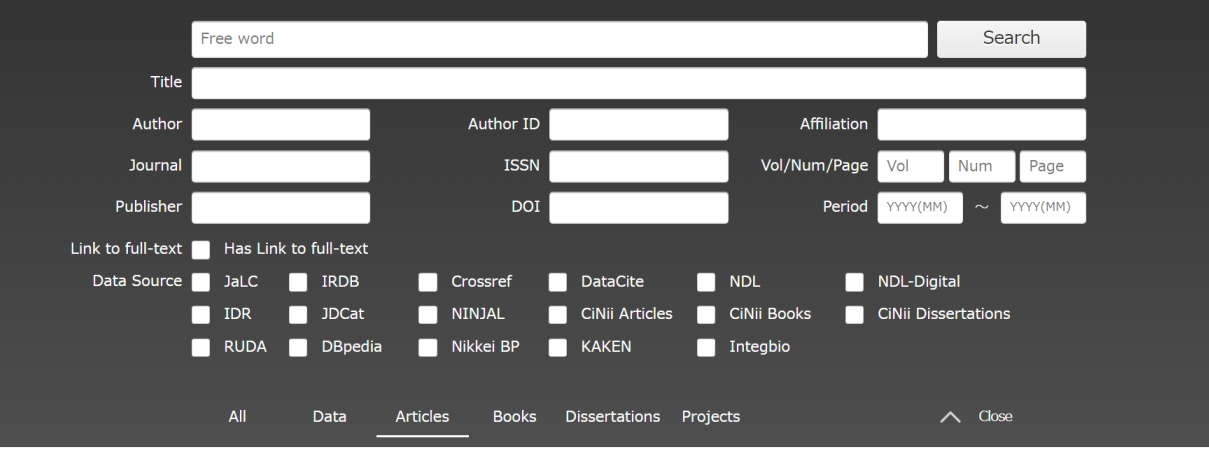About Search Page
This page will explain how to use “Search All”.

A. Search Data by Title, Author, etc.
A-1. Simple Search
With simple search, you can find data in which the character string entered in the free word input field matches some of the various information (title, author name, etc.) in the registered data.
●Free Word Input Field
・You can enter multiple free words separated by a space (half-width or full-width space). In this case, an AND search will be performed.
・For logical operations, please refer to "A-4. Complex Search Methods".
・When using numeric characters as free words, either full-width or half-width characters can be used.
- Search Example
To search for items including "Information Processing", "Digital Library Project", and "Jun Adachi", enter these words as shown below and click the search button.
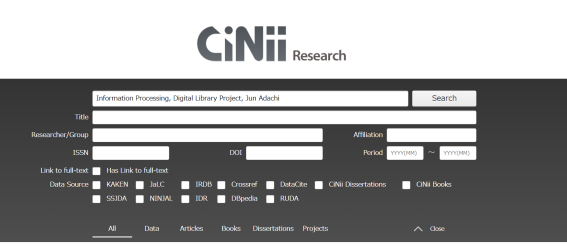
A-2. Advanced Search
You can refine your search by specifying which search terms to use, the relationship between multiple search conditions (logical calculation), and the time of publication, etc. By clicking on "Advanced Search", you can switch between showing and hiding. An AND search will be performed between items.
- Search Example
The following is an example of searching for books and journals with "information" in the title and "Jun Adachi" in the author or representative’s name.
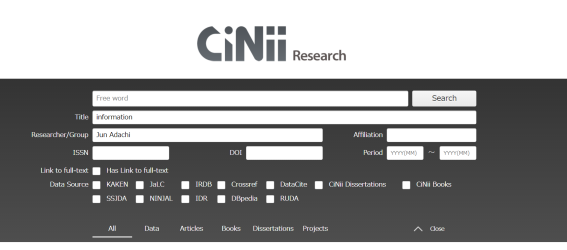
A-3. Data Source Selection
If you wish to limit the data sources to be searched, you can refine the search by checking the checkbox of the data source.
- Search Example
The following is an example of limiting your search to "Information" in the title and “IRDB” as the data source.
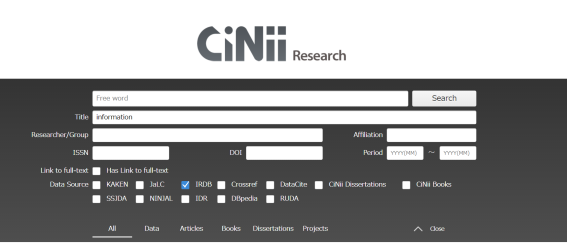
A-4. Complex Search Method
- If you wish to perform a search (phrase search) on a string that includes spaces, enclose the string in "" (double quotation marks). This is applicable only to single-byte characters such as alphabets and numbers. Example: "liquid crystal": You will get results for "nematic liquid crystal" and "liquid crystal polymer", but not for "crystal in liquid" and "liquid or crystal".
- If you wish to use prefix matching search, add "* (asterisk)" to the end of the string. This is applicable only to single-byte characters such as alphabets and numbers. Example: work*: You will get results for "worker" and "working", but not for "homework".
- Boolean Searches
- You can perform a Boolean search (AND, OR, NOT) as shown below. Double-byte characters can be used as the operator.
- AND Search: An AND Search searches for records that contain all keywords entered. Separate and specify with a space (half-width or full-width space) except for codes and ID fields: e.g. "△AND△" ( △ is a space), "△&△".
Example: Searching on "information processing digital", "information processing AND digital" or "information processing & digital" returns records that contain both "information processing" and "digital." - OR Search: An OR Search searches for records that contain any of all keywords entered. Separate and specify with a space: e.g. "△OR△" (OR in uppercase), "△|△".
Example: Searching on "information processing OR digital" or "information processing | digital" returns records that contain either "information processing" or "digital". - NOT Search: A NOT Search uses entered keywords to search for records that does not contain the keyword immediately after "NOT". Use "△NOT△" (NOT in uppercase) to separate the words. Alternatively, add "△-" (half-width hyphen) immediately before the search term to be excluded.
Example: Searching on "information processing NOT digital" and "information processing-digital" will return the results that contain "information processing" but do not contain "digital". - Priority of Boolean Search using () (parentheses): You can use () (parentheses) to specify the priority of logical operations.
Example 1: "Adachi NOT (Takeda AND Aizawa)" returns records that contain "Adachi" but do not contain both "Takeda" and "Aizawa". The search will return "Adachi Takeda" and "Adachi Aizawa" as results, but not "Adachi Takeda Aizawa".
Example 2: "(Adachi NOT Takeda) AND Aizawa" returns records that include "Adachi" but not "Takeda" and those that include "Aizawa." "Adachi Aizawa" returns, but "Adachi Takeda" and "Takeda Aizawa" do not.
A-5. About Clearing Keywords
There is no Clear Button for the search term. Click the CiNii banner at the top left of the screen to return to the top screen, where the search terms have been cleared.
B Data Type Selection
If you wish to limit the data types to be searched, you can refine the search by clicking the tab of the data type. The advanced search items will change depending on the data type.
- Search Example
The following is an example of limiting your search to articles as the target data type