About the “Projects Search” Result Page
This page shows you how to check the results of “Projects Search”.
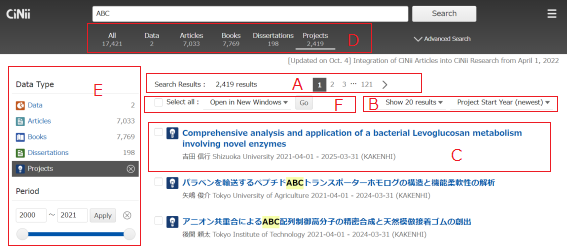
A. View Search Results / Move between Pages
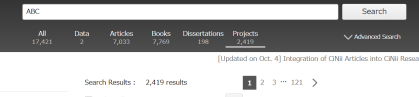
- This section shows you the number of records that match the entered keyword(s).
- You can move backwards and forwards between the search result pages.
- The keywords entered in the search screen are displayed for convenience.
- Search conditions: Type of search (search items: keyword)
- E.g.) Search conditions: simple search (Free word: Interaction)
- E.g.) Search conditions: advanced search (Author: Adachi, Title: Interaction)
B. Change Order of Search Results
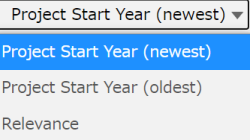
You can re-display the current search results in a different order.
Please note that this is not to specify the display order for a refined search.
- Year (newest): Sort in descending order of project start year
- Year (oldest): Sort in ascending order of project start year
- Relevance: Sort in descending order of relevance
C. View Simplified Information / Obtain Full Text
- 〈Example〉
Project Title
Principal Investigator, Affiliation, Grant Period, Grant Name
- 〈Sample〉

C-1. Project Titles
By clicking on the project title, you can display the details page.
C-2. Part of Abstract
This section displays the principal investigator, affiliation, grant period and grant name.
C-3. Highlight Search Keywords
In CiNii Research, the search terms in the result screen are highlighted in bold and yellow background colour to make it easier to see where the search result is located.
D. Jump to Other Search Methods

If you click on the tabs "All", "Data", "Books", "Dissertations" and "Projects" at the top of the screen, you can go to the search results for the respective data. The keywords you have entered in the search box will be retained.
If you click on the CiNii logo in the upper left corner of the screen, you will return to the CiNii Research top page.
E. Refine Search Results by Facets
Please refer to "E. Refine Search Results by Facets" in the "Search All" Result Page.
F.Select the Operation
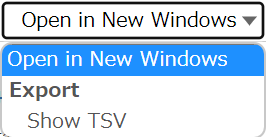
| Open in New Windows | By checking the checkbox, you can display the detail view screen of the selected projects in a separate tab or window of your browser. |
| Show TSV | By checking the checkbox, you can display the basic information of the selected projects in TSV format. |
- <Example of tab-separated data and export items>
Implementation of an Integrated System for Editing Meta Data Using Machine Learning Techniques <tab> ADACHI Jun <tab> National Institute of Informatics <tab> 2012-04-01 - 2015-03-31 <tab> KAKENHI <tab> https://cir.nii.ac.jp/crid/1040000782195015424 <tab> (1) Title Implementation of an Integrated System for Editing Meta Data Using Machine Learning Techniques (2) Principal Investigator ADACHI Jun (3) Institution National Institute of Informatics (4) Project Period (FY) 2012-04-01 - 2015-03-31 (5) Funding Program KAKENHI (6) URL https://cir.nii.ac.jp/crid/1040000782195015424
