About the “Dissertations Search” Result Page
This page shows you how to check the results of “Dissertations Search”.
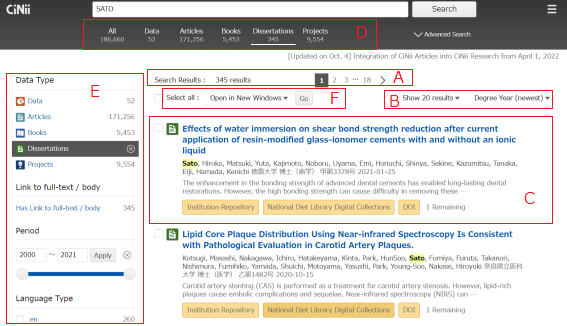
A. iew Search Results / Move between Pages
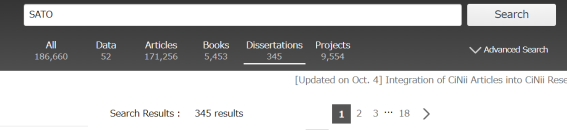
- This section shows you the number of records that match the entered keyword(s).
- You can move backwards and forwards between the search result pages.
- The keywords entered in the search screen are displayed for convenience.
B. Change Order of Search Results
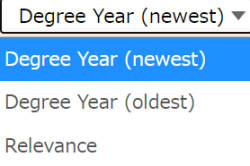
You can re-display the current search results in a different order.
Please note that this is not to specify the display order for a refined search.
- Year (newest): Sort in descending order of degree year
- Year (oldest): Sort in ascending order of degree year
- Relevance: Sort in descending order of relevance
C. View Simplified Information / Obtain Full Text
- 〈View simplified information〉
Title
Author Name, Degree-Granting University, Degree Title, Degree Award Number, and Degree Award Date
Part of Abstract, Table of Contents and Notes■Links
- 〈Sample〉
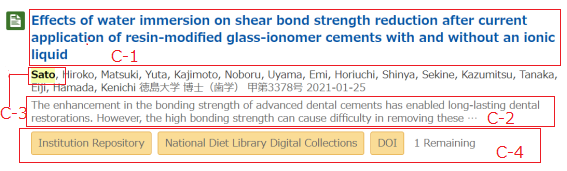
C-1. Titles
By clicking on the title, you can display the details page.
C-2. Part of Abstract, Table of Contents and Notes
If the dissertation contains an abstract, a table of contents or notes, part of abstract, table of contents or notes will be displayed.
C-3. Highlight Search Keywords
In CiNii Research, the search terms in the dissertations search results screen are highlighted in bold and yellow background colour to make it easier to see where the search result is located.
Search words containing a long sound (e.g. - or ― etc.) cannot be highlighted due to the system limitations.
C-4. Links
CiNii Research adds article data from multiple databases of different types, and identifies and integrates them for the same article. Below is the list of the services that linked to CiNii Research. Please refer to the following for more details.
| Institutional Repository | This is the link to the article information registered in the institutional repositories (IR). If you click on the icon displayed on the search result screen or the detail display screen, you can go to the detail screen of each institutional repository. |
| DOI | This is the link to the full text provided by the publishers. If you are eligible to view the article, the full text will be displayed. For links, Japan Link Center (JaLC) and CrossRef are used. |
| National Diet Library Digital Collections (NDL-Digital) | This is the link to the full text of the article in the National Diet Library Digital Collections. f you click on the icon displayed on the CiNii Research search result screen or the detail display screen, you can go to the detail screen of the NDL Digital Collections. |
| Web Site | This is the link to other related web pages. If you click on the icon displayed on the CiNii Research search result screen or the detail display screen, you can go to the relevant web page. |
| Research Data | This is a link to the related research data. If you click on the icon displayed on the CiNii Research search result screen or the detail display screen, you can go to the relevant research data. |
D. Jump to Other Search Methods

If you click on the tabs "All", "Data", "Books", "Dissertations" and "Projects" at the top of the screen, you can go to the search results for the respective data. The keywords you have entered in the search box will be retained.
If you click on the CiNii logo in the upper left corner of the screen, you will return to the CiNii Research top page.
E. Refine Search Results by Facets
Please refer to "E. Refine Search Results by Facets" in the "Search All" Result page.
F. Select the Operation
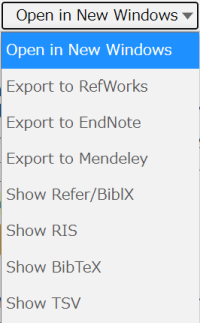
| Open in New Windows | By checking the checkbox, you can display the detail view screen of the selected articles in a separate tab or window of your browser. |
| Export to RefWorks | By checking the checkbox, you can export the basic information of the selected articles directly to each literature management service.
* To export to EndNote, you need to have the plug-in installed. |
| Export to EndNote | Export to Mendeley |
| Show Refer/BibIX | By checking the checkbox, you can display the basic information of the selected articles in various formats. |
| Show RIS | |
| Show BibTeX | |
| Show TSV |
