About the OpenURL Sending Function for CiNii Research
Administrators of Authentication Institutions are able to set links from CiNii to their systems (such as link resolvers(*NOTE2) and OPACs) by using OpenURL(*NOTE1).
If an institution has set links, users who are logged in with a Site License Individual ID or are accessing CiNii from their institution will see icons that connect to link resolvers or OPACs.
The maximum number of links that an institution can set is three.
【Function Diagram】(*The OpenURL in the diagram has been simplified.)
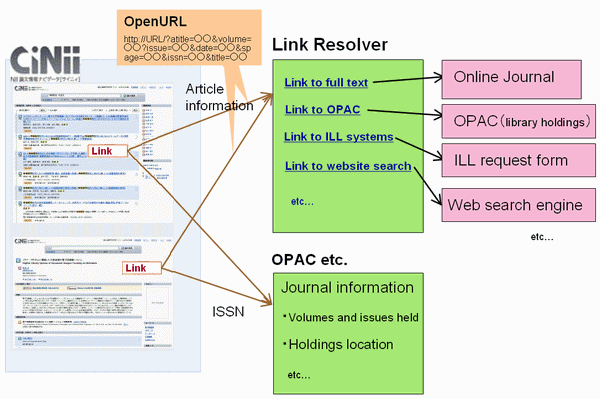
What systems can be linked?
Systems that have the OpenURL (1.0 or 0.1) receiving function and systems that provide search or display by receiving ISSN, ISBN as a URL parameter can be linked to.
For examples, systems such as link resolvers, reference management software (e.g. RefWorks), and OPACs that have an ISSN, ISBN field can be set up for linking.
When linking in the OpenURL format, bibliographical information (article title, author name, journal title, etc.) will be sent to the linked page.
* It came to be able to set two or more settings of OpenURL sending functions by one organization by delimiting the range of registered Internet Protocol address in April, 2010. Please see following "How to set links" for details.
Before you start...
Please prepare the following before setting a link.
- Base URL (for OpenURL setting) or URL format for ISSN, ISBN transmitting
- An image of icon for the link
* The size of the icon should be no more than 68 pixels (width) X 19 pixels (height).
* If no image is set, the default icon image will be displayed.
How to set links
- Access the Institutional Authentication application screen, enter the application ID and application passcode, and restore the registered contents.
- Follow the renewal application procedure, and set the following items for each IP address range.
If the same "OpenURL,OPAC group names" contains multiple IP address ranges, it is sufficient to set only the first IP address range.
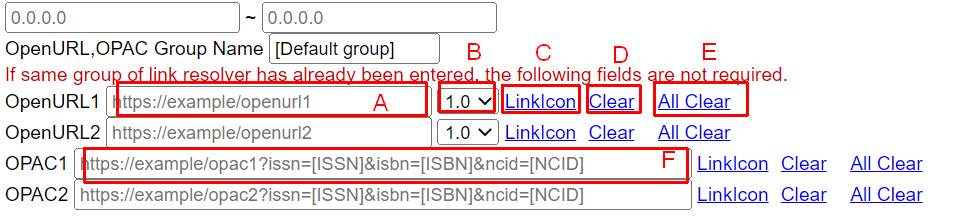
C Icon image and Hint text
An icon image and hint text for the link to other systems can be set.
Click "LinkIcon" to set an image and text that is on your local computer. (* URL cannot be entered.)
Recommended dimensions are 68 pixels (width) X 19 pixels (height).
E All Clear
Click "All Clear" to return the base URL, output format, icon image and hint text of the entire IP address range of "OpenURL,OPAC group names" including the relevant IP address range to the default.
If the organization has migrated from CiNii Articles organization authentication and the same "OpenURL,OPAC group names" contains a large number of IP address ranges, change the settings of each item according to the following procedure and apply for renewal.
- Click "All Clear" to return the settings of the item you want to change in the "OpenURL,OPAC group names" to be changed to the default.
- Describe the setting contents of the item you want to change only in the first IP address range of the "OpenURL, OPAC group name" to be changed.
F URL setting for OPAC output
OPAC can be set with NCID, ISSN, ISBN as parameters.
When these are set, NCID is normally sent as a parameter, and ISBN and ISSN are sent for records without NCID. If only one of them is set, the link icon will be displayed only for the record with that value.
nter [NCID], [ISSN], and [ISBN] where you want to embed NCID, ISSN, and ISBN as in the example.
* Note: The icon will appear on all records that have NCID, ISSN, ISBN in their data , with or without possession.
It will not be displayed for records that do not have NCID, ISBN, or ISSN.
Output example: https://example.com/search?issn=01234567&display=01
Link Display
When the settings are updated, the link icons will be displayed on the search results and details pages.
A link icon by the OpenURL will be displayed for all records and a link icon by OPAC format (ISSN, ISBN output) will be displayed for all records having an ISSN, ISBN.
【Example 1: Search results page】
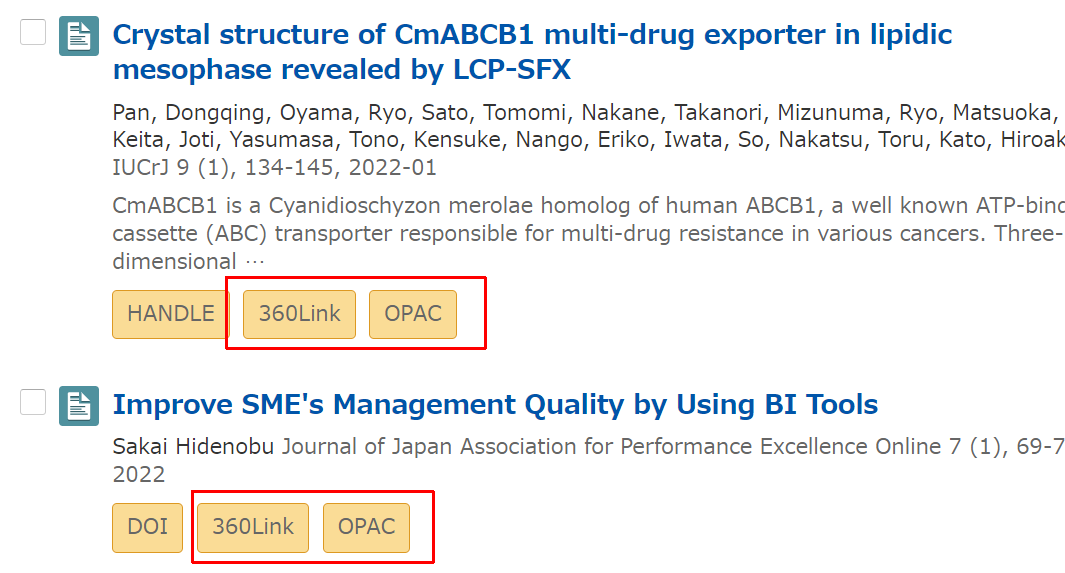
【Example 2: Article details page】
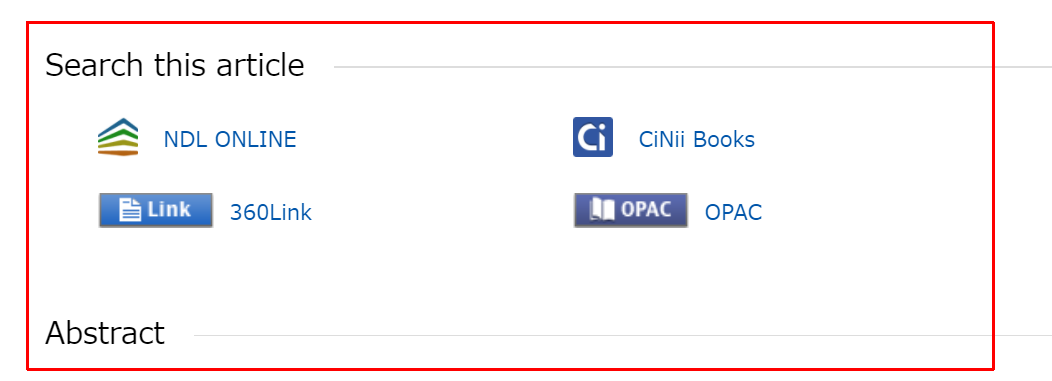
* NOTE 1: OpenURL is a standard description format for transmitting data such as article, book and journal information in the URL format between systems.
For more information about OpenURL, see:
OpenURL - Wikipedia, the free encyclopedia
* NOTE 2: A link resolver is a system that links article information in a database to library OPACs or full text resources. It generally has a linking function using OpenURL. Major products include SFX, ArticleLinker, and SwetsWise Linker.
For more information about link resolver, please see:
-KATAOKA, Shin. (2006) "OpenURL Link Resolver Solution and its Influence on Academic Portals: An Introduction of "Cute LinQ" at Kyushu University Library." Information Science and Technology Association (INFOSTA). 56.(1.): 32-37. https://ci.nii.ac.jp/naid/110002975552/en/ (Written in Japanese)
